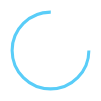
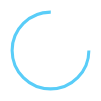

GoBe2 User guide (1.3 MB)
GoBe3 User guide (323 KB)
Unlike apps and wearable devices that require you to manually log the calories you consume, only GoBe™ 2 gives you automatic calorie management with Healbe FLOW™ Technology, the patented innovation that combines information from 5 sensors (impedance sensor, piezo sensor, galvanic skin response sensor, accelerometer, gyroscope) with an advanced algorithm to deliver comprehensive insights into whole-body health.
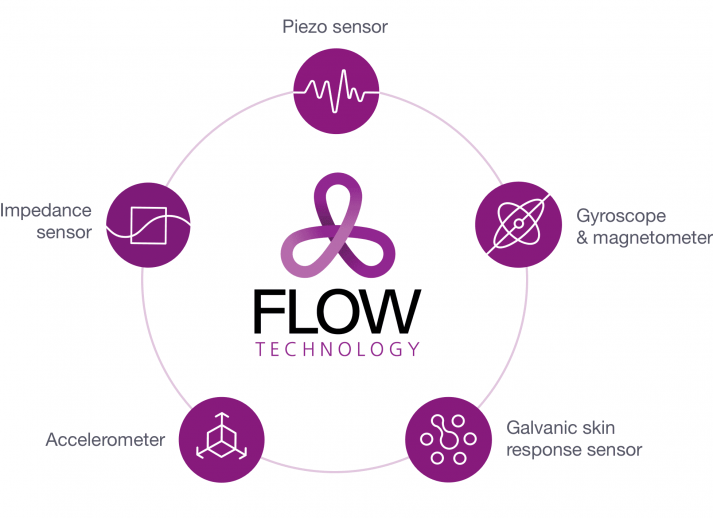
Only FLOW Technology uses readings from an impedance sensor, taken several times per minute, to measure dynamics of liquid in an extracellular liquid which is bound to entering of a glucose, throughout the day. GoBe measures these changes by sending high and low-frequency signals through your tissue to determine the fluid volume of your cells. Healbe FLOW Technology uses this information about your cell’s changing glucose concentrations to measure calorie intake.
Error-prone guesswork, different information on food product labels, the time-consuming process of manually logging what you eat and individual characteristics of your digestion system – all impede your motivation and fitness results. FLOW Technology uses your own body data to measure your physiological process, rather than a “standard” mathematical model, and effortlessly delivers this important and personalized information to your smartphone.
GoBe 2 uses FLOW Technology to help you monitor a wide range of your body’s parameters, including calories consumed, calories burned, activity level (distance traveled/steps taken), heart rate/blood pressure, hydration level, stress level/emotional state, and quality of sleep. This information is meant to help you stay on track with your fitness goals and live a healthy, balanced life.

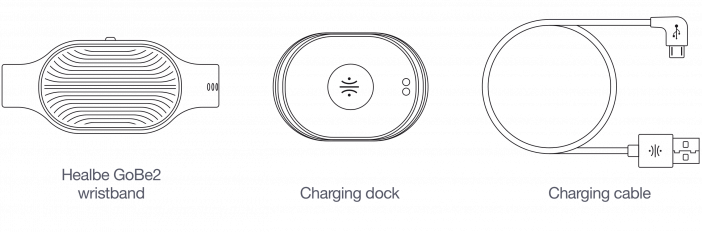
Charging time
Charge your GoBe 2 device for at least 90 minutes prior to its first use
When the battery is completely drained, GoBe 2 requires 50-55 minutes to fully charge
Battery life
The GoBe 2 battery can last up to 32 hours, depending on how often you sync it with the GoBe app. For optimal battery life, sync your device no more than 3-5 times per day.
How to charge your GoBe 2:
Before placing the bracelet on the charging dock make sure that the pins on the bracelet are clean and dry.

How to prolong battery life:
– Turning On the Device:
Push and hold the button on the side of the device for 3 seconds until it vibrates and shows displays HELLO on the LED screen
Put your GoBe 2 on your wrist. The gold sensors should be touching the top of your wrist and the band should wrap around tightly and fasten at the bottom (see diagram under “How to wear Gobe 2” below)
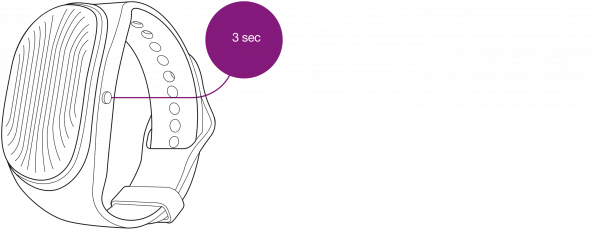
Each time you turn on your GoBe 2 device, you will be prompted with a SYNC message reminding you to pair it with your smartphone via the GoBe app using a built-in Bluetooth connection. If the device is not synced with the app, it will automatically turn off after 5 minutes.
– Turn Off:
Hold the button for 8 seconds, until LED screen displays “BYE.”
When the device is off, it WILL NOT record any data. The device must be powered on to record metrics.
Important notes:
It can take up to2 minutes for the GoBe 2 sensors to connect with your body.
Applying a little moisture to the skin on your wrist under the sensor will help the device to connect more easily. If GoBe 2 does not connect within 5 minutes, it will notify you with a vibration and will power off after 5 additional minutes if it cannot connect.
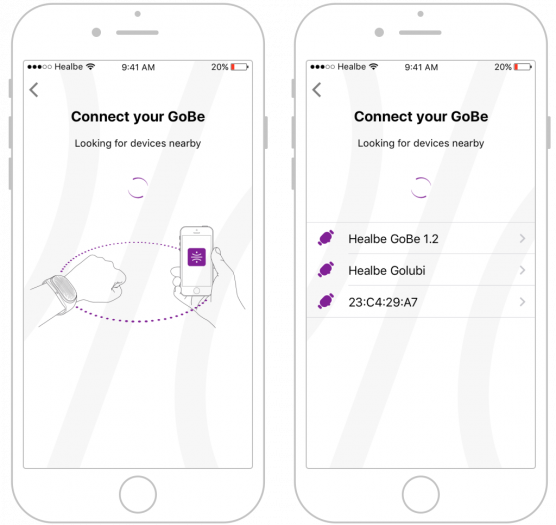
GoBe 2 uses PIN-code authorization to secure your data. When you pair your GoBe 2 with your device for the first time, you will be prompted to set a six-digit PIN code. You can change your PIN at any time by clicking the wristband icon in the top right-hand corner of the GoBe app.
When there is a firmware update available, the GoBe app will prompt you to download.
How to install future firmware updates:
IMPORTANT: Updating the firmware will erase any data GoBe 2 recorded for the day, so begin the installation first thing in the morning or after syncing the device with the app.
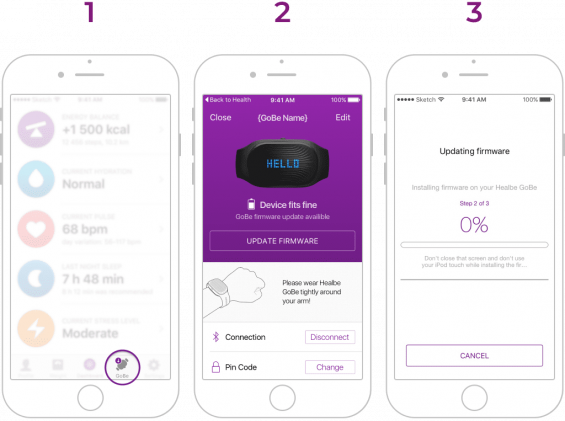
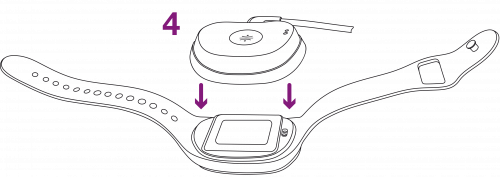
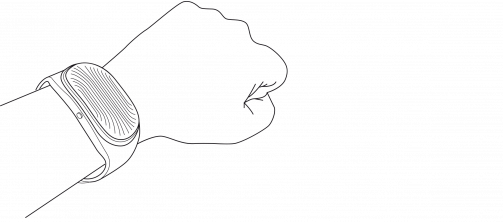

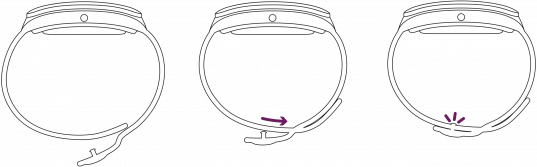
Please note:
TIME:
Current time

CHARGE:
Percentage of battery life remaining

PULSE:
Average heart rate reading over the last 5 seconds

KCAL:
The difference between calories consumed and burned

KM / MILES:
Distance traveled per day

STEPS:
Number of steps per day

WATER:
Hydration Level

HELLO:
GoBe 2 has been turned on

CHARGING:
GoBe 2 is charging
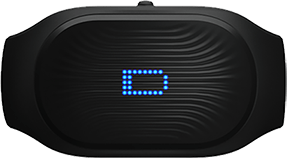
SYNC ME:
Device lost connection with the GoBe app and needs to sync with your device

DRINK:
Automatic reminder to rehydrate

EMOTION:
Automatic detection of emotional tension. Accompanied with a vibration

UPDATE:
Firmware is being updated

BYE:
Device has been turned off

OVERHEAT:
Device is overheated. Remove device and email customer service at gobe@healbe.com

NO CONTACT:
The device has lost contact with your skin. Tighten the wristband or adjust the placement of the sensors to restore contact. Accompanied by three successive vibrations every 15 seconds if contact with skin is not restored

SERVICE 01/02/03:
GoBe 2 is not working properly. Restart the device 2-3 times. If the problem persists, email customer service at gobe@healbe.com

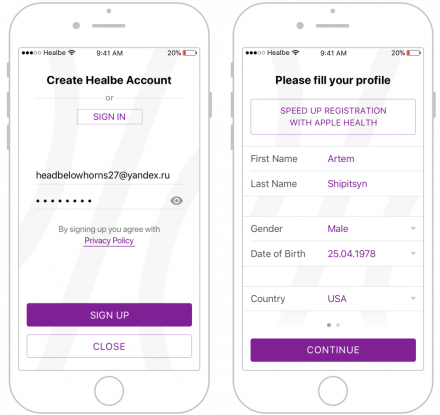
Your profile information is key for GoBe 2 to collect the most accurate information about your body. Each field will provide tips to help you complete your profile.
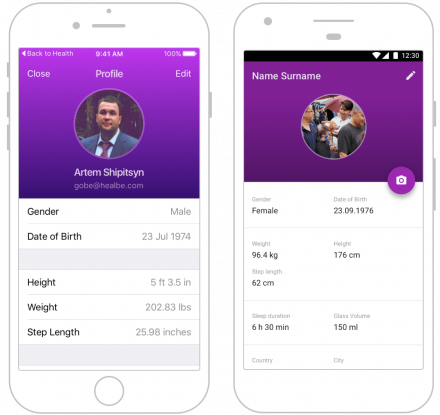
This shows your units of measurement selections within the app. You can edit these preferences at any time.
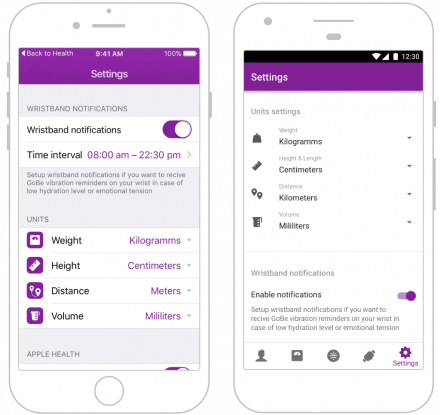
Click the wristband icon to see information about your GoBe 2 device, including:
|
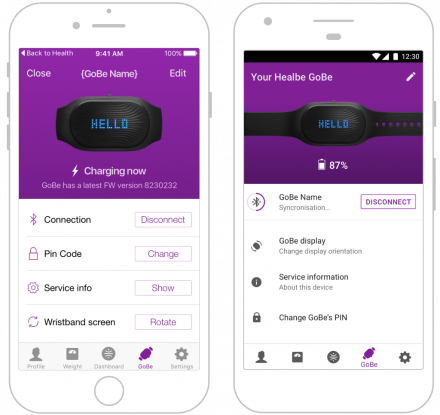
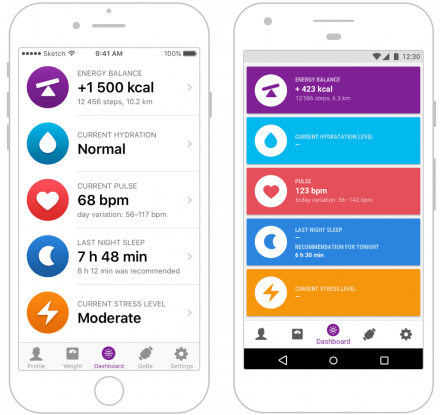
GoBe 2 automatically tracks calorie intake without manual logging, error-prone guesswork or reading nutrition labels.
Our most recent algorithms no longer require you to push a button to indicate the start of a meal. Calorie intake measurement is reflected hourly in the GoBe app and online dashboard. Calories from digested food are immediately, and automatically, logged in the circle at the top left of the Energy Balance screen in the app.
The Energy Balance menu shows:
Additional features
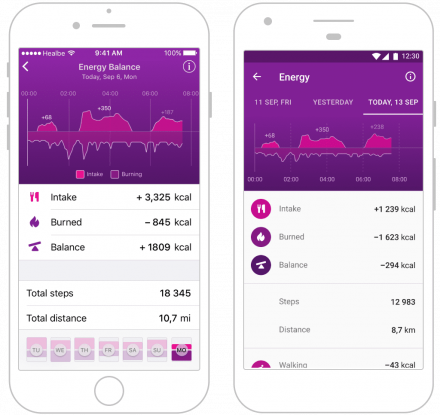
GoBe 2 learns your body’s normal water balance (a process that can take up to two days) and automatically monitors your hydration levels thereafter to let you know when you need to rehydrate.
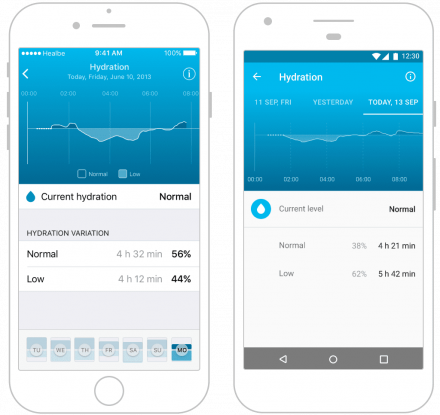
Your heart rate is constantly monitored by your GoBe 2 device.
GoBe 2 measures and update your heart rate every 5 seconds to help you see how you perform everyday tasks and how you can maximize your workout.
— When GoBe 2 is on your wrist and synced with the app, your average heart rate over the last 5 seconds will appear at the top of the screen.
— An overview of your average heart rate over five-minute intervals is displayed on the graph in the GoBe app.
— Swipe left or right to see data from another day
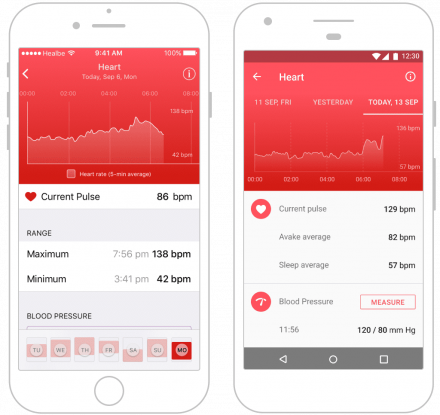
GoBe 2’s sleep tracking function and Smart Alarm feature
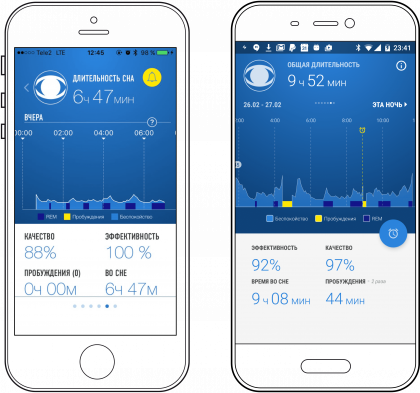
|
the case of strong emotions (love, anger, fear, happiness, etc.) with vibration and the EMOTION message on the display of your GoBe 2. |
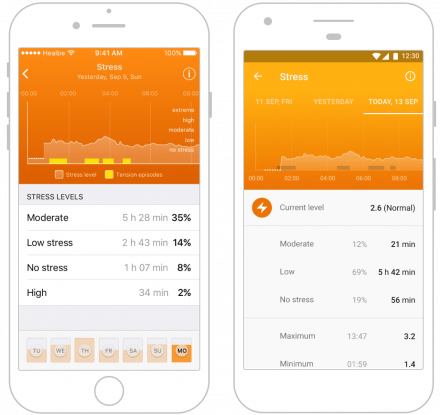
To allow Healbe GoBe 2 to exchange data with Apple Health, follow the steps below:
Note that the data displayed in the GoBe app will start from the time you enable access to Apple Health and will not include historical data.
Use your GoBe 2 daily and monitor your data on the Apple Health Dashboard.
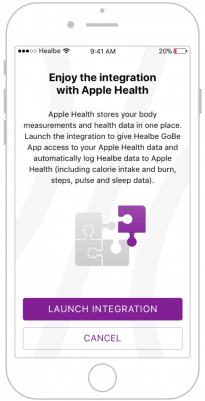
Deactivating Healbe Access to Apple Health
|
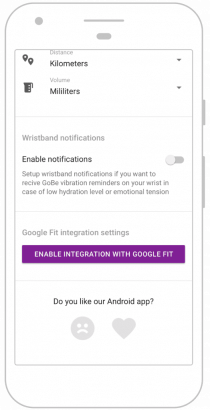
1. Be sure you have set up an account at www.inkin.com
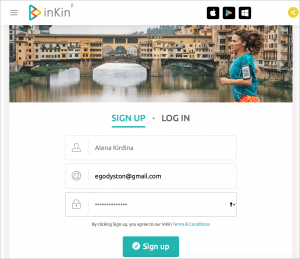
2.Click Setup on your inKin dashboard page (OR simply visit the device page on your live feed).
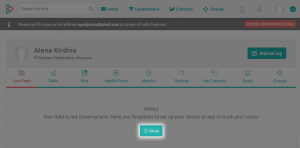
3.Find the Healbe logo and click Connect.

4.Enter your Healbe email address and password and click confirm.
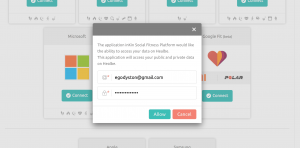
5.Go to the inKin “Metrics” page and select Healbe as the preferred metrics data source:
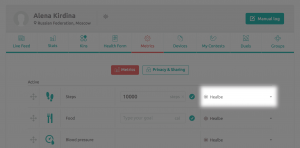
Syncing Healbe with Withings Smart Scale.
1.Login to your Healbe online dashboard
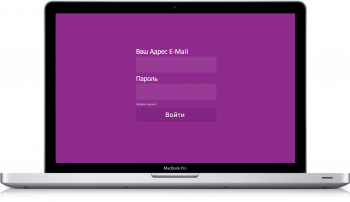
2. Tap your profile icon
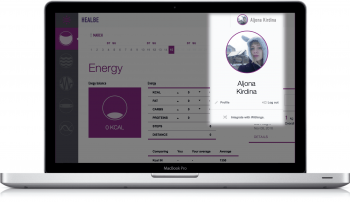
3. Click “Integrate with Withings”
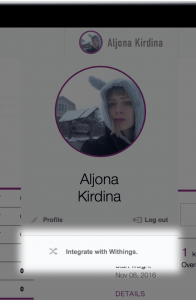
4. A window will pop up. Click Integration.
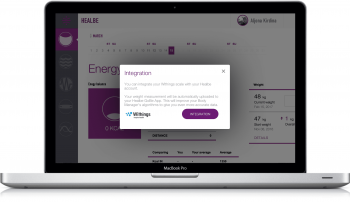
The previous step will bring you to Withings’ website.
Login to your Withings account (see screenshots below for reference).
Grant Healbe access to your Withings data by clicking “Allow”
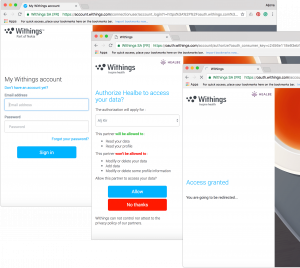
Log in to your Healbe account
Click “App Energy”
Your current weight will be displayed in the table on the right
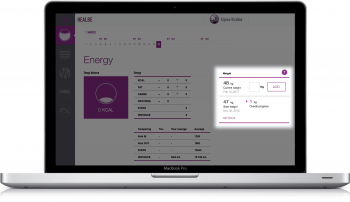
Click “Details”
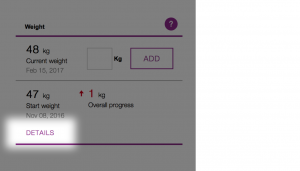
From this screen, you can edit/add/delete values
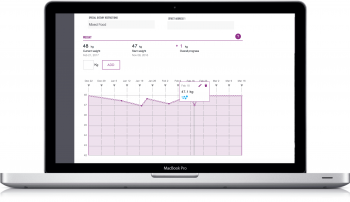
Scroll page down to the table view
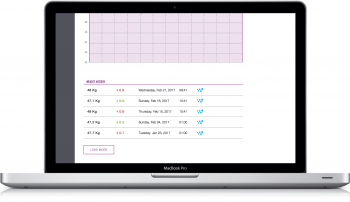
Withings data will be marked with the Withings logo
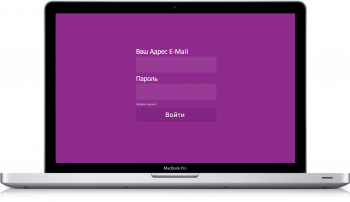
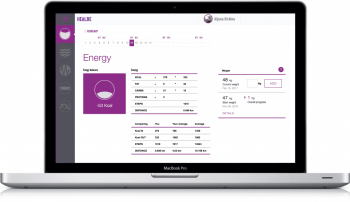
— Clean your GoBe 2 after any rigorous physical activity, or any activity during which you sweat.
— Clean the charging contacts once per week using a clean cotton swab.
Please note that while the Healbe GoBe 2 is designed to provide you with information about the conditions and trends in the physical state of your body, Healbe GoBe 2 is not meant to be used as a medical device and should not be used to diagnose, treat, cure, or prevent any disease; also note that it should not be used as a substitution for expert medical advice. Healbe GoBe 2 measures the basic characteristics of your body using unique technology and algorithms to provide you with accurate data (including consumed and burned calories, step count and distance walked, energy balance, sleep quality, stress level, and heart-rate), but the accuracy of the GoBe 2’s readings depends on the accuracy of the personal data you put in your profile and whether or not you are using the GoBe 2 correctly.
Healbe recommends that you always seek the advice of a physician or other qualified health expert with any questions you may have regarding a health condition, diet, or physical fitness program.
The GoBe 2 requires the device’s sensor to be situated in close contact with the user’s skin by tightening the device’s band. A small percentage of users have experienced minor skin irritation in the area in direct contact with the device’s band. If you experience symptoms such as redness or swelling on your wrist, immediately discontinue wearing the GoBe 2, wash the affected skin area with soap and water and clean your device according to the sensor and casing maintenance instructions above Symptoms should subside within 1-2 days. Maintaining your device according to the user manual (https://healbe.com/us/faq/228) will minimize such risks.
Darkening and/or other minor changes in GoBe2 back plate appearance is a process which is caused by golden plating’s wear and tear as it reacts to user’s sweat complexion. This process doesn’t affect the bracelet functionality, is safe for user’s skin and is not a warranty case.
The GoBe 2 Smart Life Band is made of:
Allergies
Do not use the GoBe 2 if you are allergic to any of materials mentioned above.
Contraindications
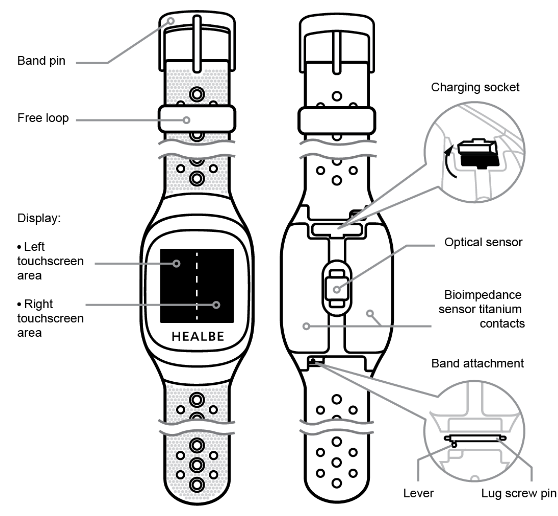
Strap attachment mechanism:
Band’s front elements:
Band’s rear elements:
| Apple App Store | Google Play |
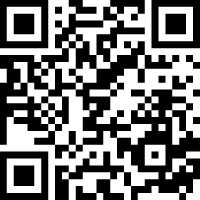 |
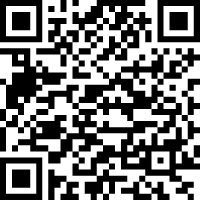 |
GoBe3 comes with basic factory software from the factory. With it, you can only access the Certification information (see Regulatory information and list of certificates).
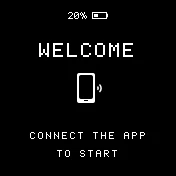
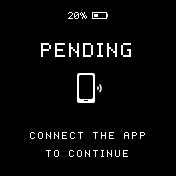
Warning! When the GoBe3 is in the state of waiting for the application to connect (this is indicated by the word “WELCOME” or “PENDING” on the screen), the band automatically enters the power saving mode following eight minutes of inactivity.
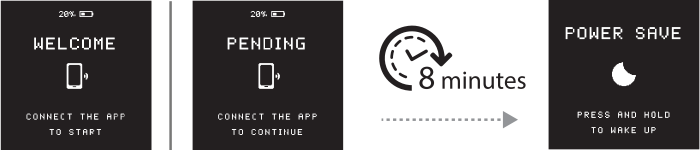
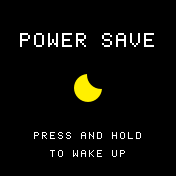
The Home screen is the main screen of GoBe3. It provides access to all features of the device and is designed as a Dashboard with valuable information.
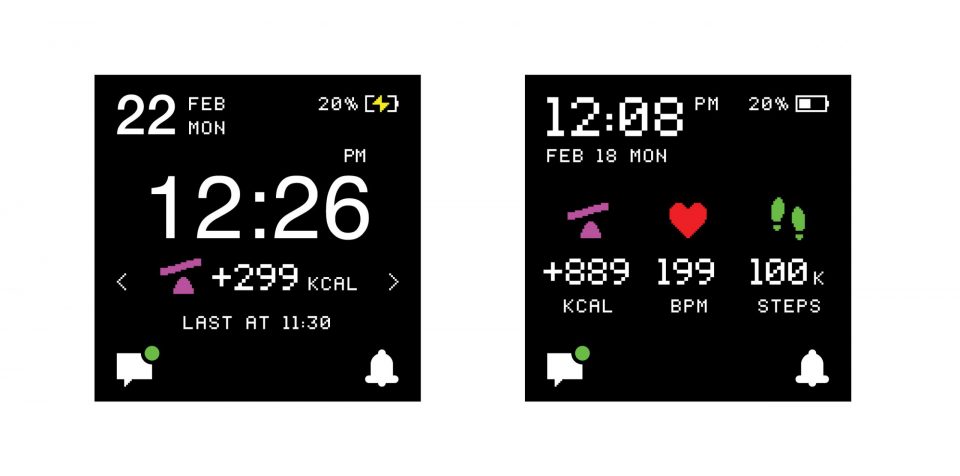
• If the unlock is successful, the band vibrates for a second time and the Home screen is displayed on the screen.
• If you leave your finger on the screen for too long, the band does not unlock its sensor. In this case, the GoBe3 does not vibrate for a second time and the backlight turns off.
After eight seconds of inactivity, the screen locks: the display turns off and the device no longer responds to single taps or swipes.
To interact with HEALBE GoBe3, please use the following gestures:
|
Left tap – touch the left part of the screen and release
Right tap – touch the right part of the screen and release
|
|
| Double tap – touch any part of the screen twice in rapid succession | |
| Left swipe – touch the right part of the screen and drag your finger across the screen to the left | |
| Right swipe – touch the left part of the screen and drag your finger across the screen to the right | |
| Long press – touch the screen and hold until it responds |
With the Measurement screens, you can constantly keep track of all the important measurements that GoBe captures during the day. Energy balance, Activity, Stress, Night sleep, Water balance, and Pulse measurements are all at the tips of your fingers.
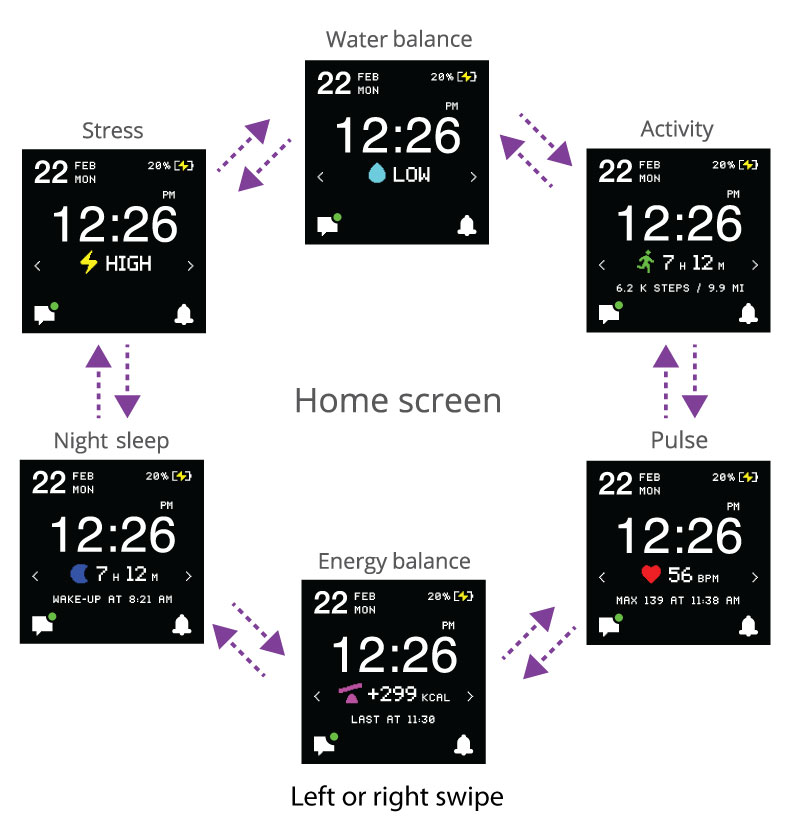
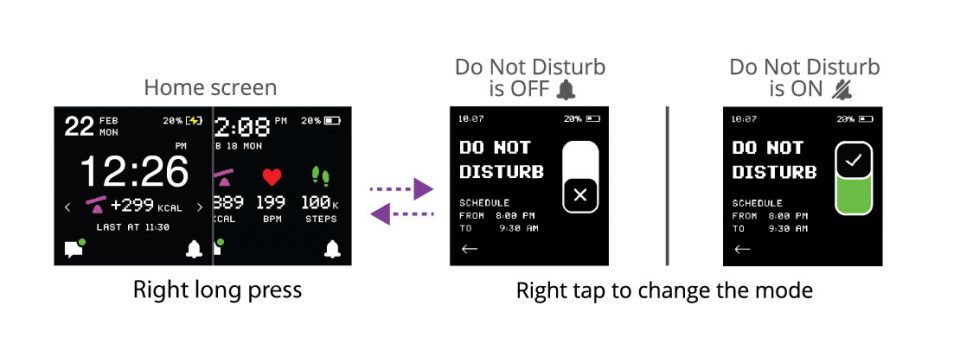
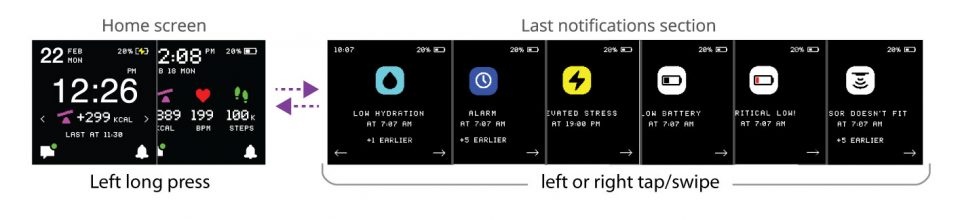
Swipe left all Last notification screens to get to the Clear last notifications screen:
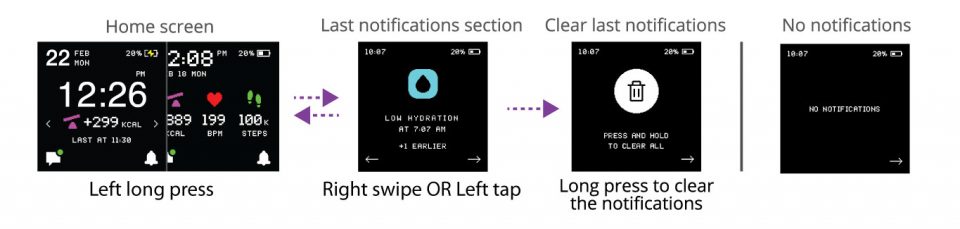
The presence of unseen notifications is designated by a dot( ![]() ). An icon without a dot(
). An icon without a dot( ![]() ) shows that there are no new notifications..
) shows that there are no new notifications..
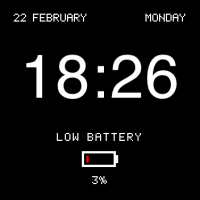
1. Connect the charging cable to GoBe3: сarefully pull out the charging socket plug located on the band’s rear side, find the logo on the cable and turn it towards the sensors, then insert the cable until it stops;
2. Connect the charging cable to a USB port on your PC or mains adapter and turn on the power source;
3. Wait until the GoBe3 display shows the screen with a notification that the charging process has started;
4. Leave GoBe3 connected to the power source until the display shows the screen with a message that the battery is completely charged;
5. Unplug the charging cable from the power source and then unplug it from the band;
6. Close the charging socket plug on the rear side of the band;
7. GoBe3 is ready to work. You can start using it.
If you have problems syncing your device, please contact HEALBE client support service by sending an email to gobe@healbe.com.
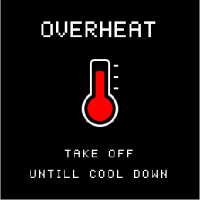
* The list of certificates is only available when the Last notifications section is empty. In case there are notifications in the menu, clear them to go to the NO NOTIFICATIONS screen. See “Clearing Last notifications” section for help.
Communications
Certificates
 |
Long-term storage
Accessories
Materials,Counterindications & Allergies
Warranty service
HELLO
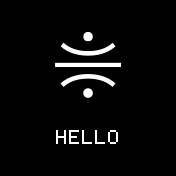
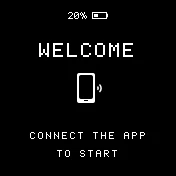
Start screen. Shown after system loading if the band has not been paired with smartphone and has not received updates.
Important! This state may occur if inner band time/date/User profile settings were changed for some reason.
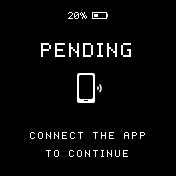
CERTIFICATES: Regulatory information
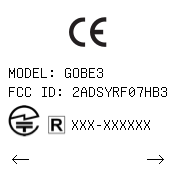
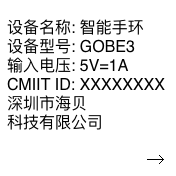
Certification. Service screens. Showing the list of certificates.
Important! There are two ways to see Certification information — see chapter “Regulatory information and list of certificates”.
Gestures available — Yes
SHUTDOWN
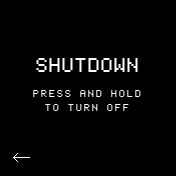
POWER SAVE
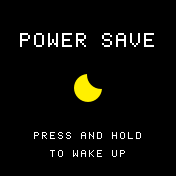
BYE
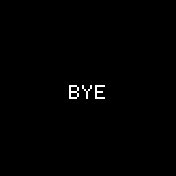
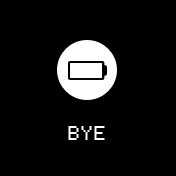
Screen shown while device is turning off. May be shown after a user turns the device off manually or after a full device discharge.
RESTARTING
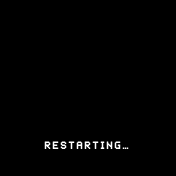
UPDATING
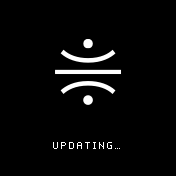
BATTERY CHARGING
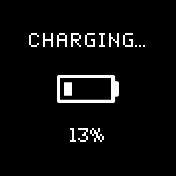
BATTERY FULL
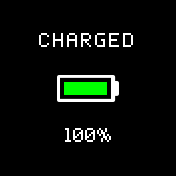
BATTERY CHARGED
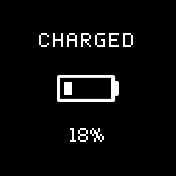
BATTERY LOW
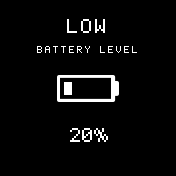
BATTERY CRITICAL
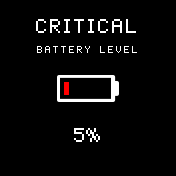
Screen that warns user about critical level(5%) of battery charge. Shown for 3 seconds, can be hidden with a gesture.
SERVICE ERROR
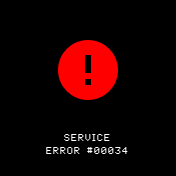
Screen that warns user about critical system error which can not be handled automatically. One should contact HEALBE Customer Care and report an error code shown on the GoBe’s screen.
UNPLUG CHARGER
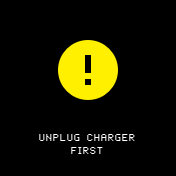
HOME SCREEN
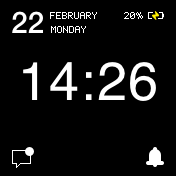
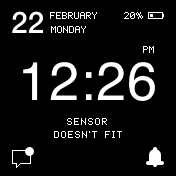
Main band’s screen. Shows current time, inner battery level, skin contact state. All the main sections of the band’s functionality could be accessed from this screen. The screen also has 2 icons showing the state of Do Not Disturb mode ( /
/ ) and Latest notifications presence (
) and Latest notifications presence (![]() /
/![]() ).
).
Important! One could access this screen only after the latest updates were installed to the band.
HOME SCREEN — ALTERNATIVE MODE
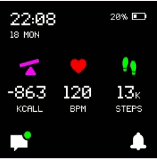
Main band’s screen, alternative mode. Shows current time, inner battery level, skin contact state, current Energy balance, current Pulse and current Steps. All the main sections of the band’s functionality could be accessed from this screen. The screen also has 2 icons showing the state of Do Not Disturb mode ( /
/ ) and Latest notifications presence (
) and Latest notifications presence (![]() /
/![]() ).
).
Important! User could switch to this mode of screen view using HEALBE application, GoBe menu, «Change screen mode» option.
DO NOT DISTURB
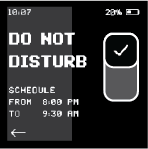
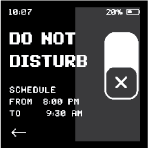
Do Not Disturb mode screen. Screen is providing information about current Vibration signals schedule and an ability to turn on/off the DND mode. Vibration cut-off includes hydration reminders, Stress level spike notifications, low-battery, and skin contact warnings.
LATEST NOTIFICATIONS
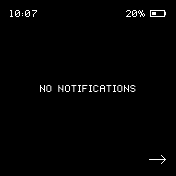
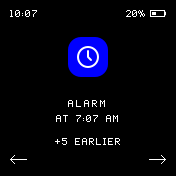
ENERGY BALANCE
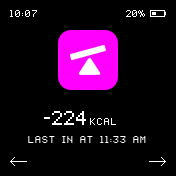
ACTIVITY
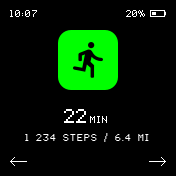
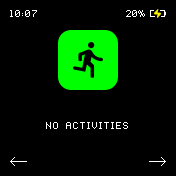
Screen showing current Activity summary — the summ of Routine, Walking and Running through the day (starting from 0:00). Also total Step count and traveled Distance are shown here.
Important! You can change the measurement units in the HEALBE app.
HEART
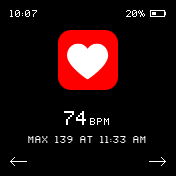
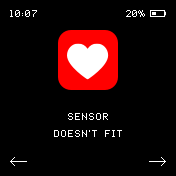
STRESS
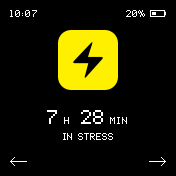
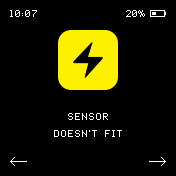
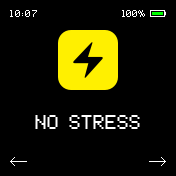
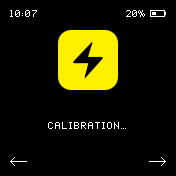
WATER BALANCE
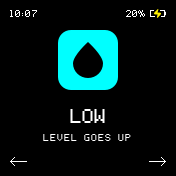
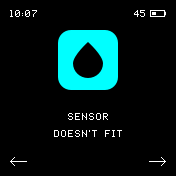
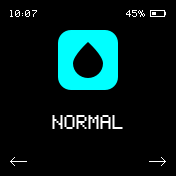
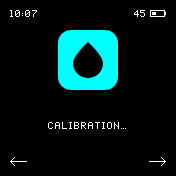
SLEEP
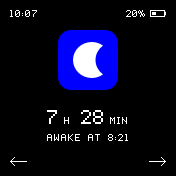
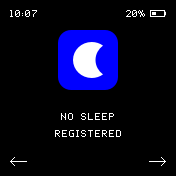
LOW BATTERY (CLOCK ONLY MODE)
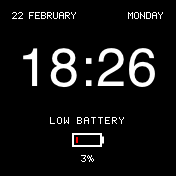
Screen of Clock-only mode — GoBe3 switches to clock-only mode when its battery level is lower than 5%. In this state GoBe3 can’t be found by the app, do not collect and measure data. GoBe3 should be charged to perform with full functionality.
SKIN CONTACT LOST
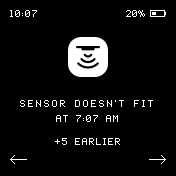
DRINK REMINDER
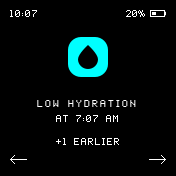
SMART ALARM
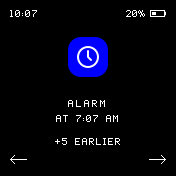
Screen shown when a Smart alarm went off.
Important! This notification could be closed only with a swipe and is shown until the swipe.
OVERHEAT
