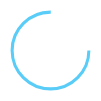Configuration and components
GoBe3 comes with detachable strap. If you need to change the strap – see part “Detaching and
changing GoBe3
strap”.
changing GoBe3
strap”.
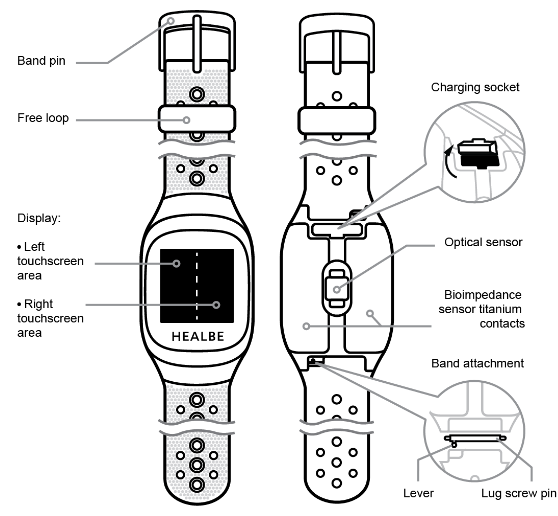
Strap composition elements
Band pin – a typical watch element used to fix the strap’s tightening.
Free loop – loop for fixing the strap after it is set.
Strap attachment mechanism:
Lever – lever used to loosen the fixing pin.
Lug screw pin – a spring-loaded pin, which fixes the strap in the band’s case.
Band’s front elements:
Display – Memory In Pixel(MIP) display with backlight.
Left/Right touchscreen area – two QTouch sensor areas used to recognize gestures.
Band’s rear elements:
Charging socket – socket used for charging the band with HEALBE USB-cable.
Charging socket’s plug – plug for isolating the socket’s contacts from water or other factors.
Optical sensor – photoplethysmogram(PPG) optical heart rate sensor.
Bioimpedance sensor titanium contacts – two titanium contacts used to collect bioimpedance
information.
information.
GoBe3 main info
Package contents
GoBe3 comes with a USB charging cable and detachable strap. You can buy the cable or a strap of
alternative color
in — official HEALBE store.
alternative color
in — official HEALBE store.
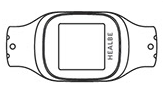
HEALBE Gobe3 smart band
with replaceable straps
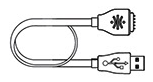
USB charging cable

User Manual
Requirements
GoBe3 can be activated and provides the best user experience with next smartphones
and technologies:
and technologies:
- — Apple owners: iOS 12 (or higher)
- — Android 5.0 (or higher).
- — Your mobile device must also support Bluetooth Low Energy technology (Bluetooth LE).
Before you start using HEALBE GoBe3 band
To start using GoBe3, you should install the latest updates for the HEALBE application on your device. If you already have the HEALBE app installed on your phone, just update it to the latest version and go to the “Getting started with HEALBE GoBe3” section of the current manual.
1
Download and install on your smartphone the HEALBE app for iOS/Android. The app is available
from the app markets below:
from the app markets below:
- Apple App Store
- Google Play
Type “HEALBE” into the search bar of your preferred app store or open your phone’s camera
application and
point it at the QR-code of the chosen application store below:
application and
point it at the QR-code of the chosen application store below:
Apple App Store
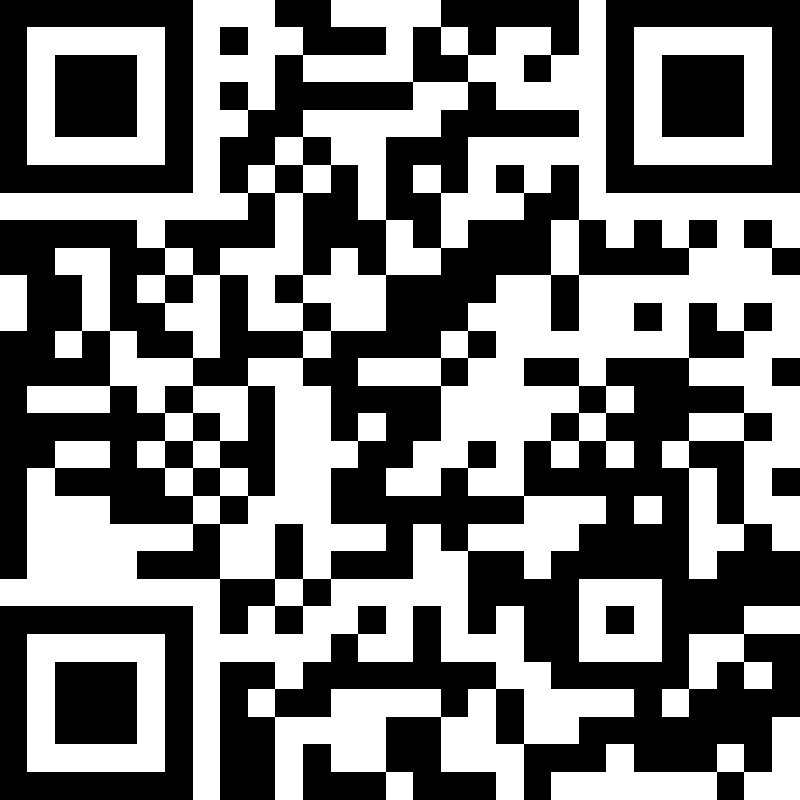
Google Play
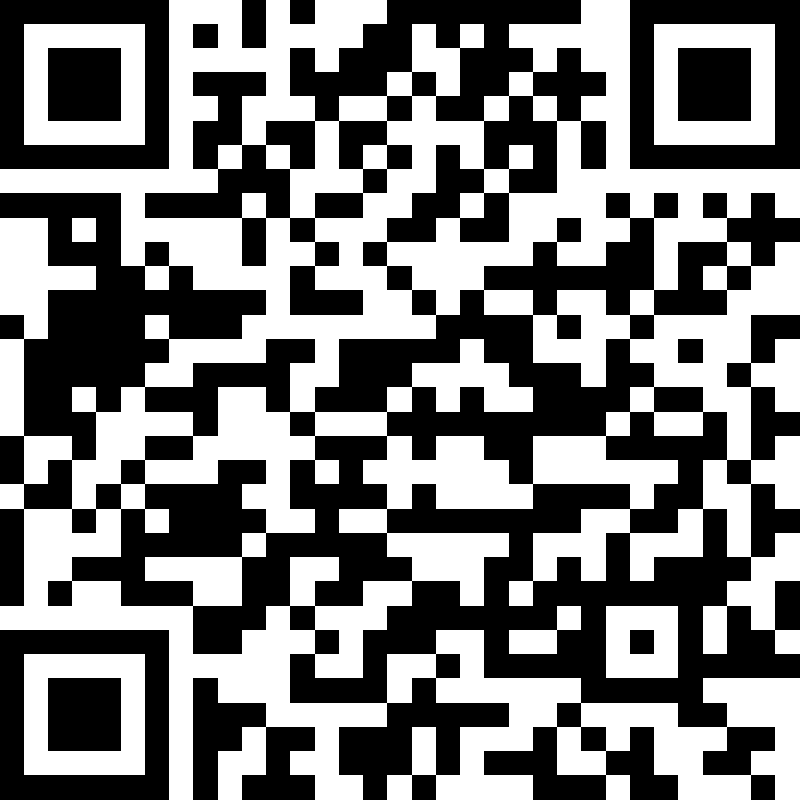
2
Create a HEALBE account in the app.
By default, the band uses average human body parameters for measurement algorithms.
However, we recommend filling all the user profile fields accurately to achieve the best results. If the profile is filled properly, GoBe uses this data to adapt to the individual parameters of the current user, thus making all the inner algorithms personal and more accurate.
Getting started with HEALBE GoBe3
Before activating HEALBE GoBe3 for the first time:
- 1. Peel off all the protective films from the display and optical sensor on the back of the band;
- 2. Without touching the display with spirit, wipe all external surfaces with an alcohol pad or alcohol tissue;
- 3. The band’s display can be cleaned with a dry cotton pad or a soft natural cloth.
Attention! The band is supplied uncharged. Connect the band to a power source using the charging cable, and it will turn on and start working automatically upon reaching a sufficient battery level.
3
Connect GoBe3 to a power source to turn it on and activate:
- 1. Connect the charging cable to GoBe3: carefully pull out the charging socket plug located on the band’s rear side and push the cable until it stops. While plugging in the cable, make sure that the logo
is directed towards the sensors; - 2. Connect the charging cable to the USB interface of your PC or mains adapter and turn on the power
source; - 3. Wait until the GoBe3’s display shows the welcome screen with a message that the device is ready to connect to the app.
Waiting for app pairing (WELCOME / PENDING)
GoBe3 comes with basic factory software from the factory. With it, you can only access the
Certification
information (see Regulatory information and list of certificates).
Certification
information (see Regulatory information and list of certificates).
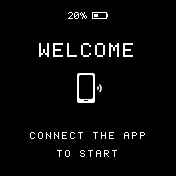
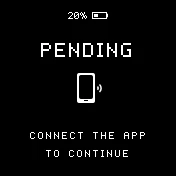
Warning!
When the GoBe3 is in the state of waiting for the application to connect (this is indicated by the word “WELCOME” or “PENDING” on the screen), the band automatically enters the power saving mode following eight minutes of inactivity.
When the GoBe3 is in the state of waiting for the application to connect (this is indicated by the word “WELCOME” or “PENDING” on the screen), the band automatically enters the power saving mode following eight minutes of inactivity.
POWER SAVE mode
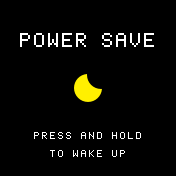
In the Power save mode, the GoBe will not be available for connection via the mobile application. To set the device to normal mode, tap and hold your finger anywhere on the «POWER SAVE» screen until it switches back to the “WELCOME” (or “PENDING”) state, and then connect to the smart band via the HEALBE application.
GoBe3 first activation
4
Activate GoBe3 and set up a connection using the mobile app:
- 1. Make sure that your smartphone’s Bluetooth is turned on (Settings -> Bluetooth);
- 2. Open the HEALBE mobile app on your smartphone;
- 3. Connect GoBe3 using the HEALBE app, placing your phone no further than 35 inches (90 cm) from the band;
- 4. Follow the instructions in the mobile app;
- 5. Wait for the automatic setup process to be completed. Your GoBe3 firmware will be updated during setup.
Warning! The initial installation of updates may take up to one hour. We recommend combining this process with charging the device.
5
Wait until GoBe3’s internal battery is fully charged:
- 1. Leave GoBe3 connected to a power source. When the band becomes charged, you can see the message that the
battery is fully charged. This process normally takes no more than two hours; - 2. Unplug the USB cable from the power source and then unplug it from GoBe3 and close the charging socket’s plug on the rear side of the band.
If you have problems using the device or our app, please contact HEALBE client support
service by sending an
email to gobe@healbe.com.
service by sending an
email to gobe@healbe.com.
6
The device is ready to work
Put the band on your arm and fasten the strap so that the band’s sensors are firmly against your skin but not too tight. This will maximize the device’s accuracy and keep you comfortable at the same time.
Here are some recommendations that will improve your GoBe3 experience:
- • When starting to use GoBe3, make sure it is turned on and ready to work. The display should show the current time.
- • Wear the band on your arm without taking it off. It is important to wear the band throughout most of the day (22–23 hours a day) in order to give it the opportunity to perform the most accurate calculation of daily calorie intake and calories burned. If you cannot wear the band permanently, it will affect all the measurements one or another way, but the accuracy of the Energy Balance will be one of the most severely affected.
- • The main measurement parameters and results are shown on the band display. A more detailed analysis of your body’s state is available on the HEALBE mobile app.
- • We recommend charging the band after a night sleep and always before breakfast, for example, when taking a shower.
- In order not to forget the band at home while charging, put an important object nearby, which will guarantee that you see the band too: house or car keys, travel card, work pass, wallet, mobile phone.
- • After the band is paired in the HEALBE app during the first connection, GoBe3 connects and syncs data automatically when the app starts up.
- • There is no need to keep your Bluetooth turned on all the time for the band to work. GoBe3 performs all the functions autonomously, and you only need Bluetooth enabled for synchronization (transferring data from the smart band to the app). Rare data synchronization saves the band’s battery power.
- • During syncs and GoBe updates keep the band no further than 35 inches (90 cm) from your mobile phone. This will ensure a stable connection.
- • We recommend weighing yourself regularly and updating your weight data in the app at least two to three times a week. This significantly increases the accuracy of HEALBE’s algorithms.
- • GoBe3 turns on automatically if the internal battery level is sufficient. To turn the device on, charge the device. GoBe3 will turn on automatically while charging.
- • If you feel uncomfortable wearing the band, you can put it on the other hand. Changing hands frequently is not recommended, as it takes some time for the band to adjust itself afterward.
-
The experience of many users has shown that after some time the arm gets used to the feeling of the band on the wrist and this feeling almost disappears. Usually, this period lastis from one to two weeks.!Important! After you put the band on, its sensors need from ten seconds to two minutes to adapt to interaction with your body. If, for some reason, the sensors are unable to make contact with your skin during the first minute of usage, GoBe3’s screen will display a corresponding message.To speed up the GoBe3 calibration, you can gently moisturize the skin under the band with plain water.
Using the smart band – GoBe3 navigation and interaction
After the firmware update is installed
Now you can use gestures to access all the main screens and features:
- Home screen
- Measurement screens
- Notifications menu
- Do Not Disturb mode configuration
Home screen
The Home screen is the main screen of GoBe3. It provides access to all features of the device and is designed as a Dashboard with valuable information.
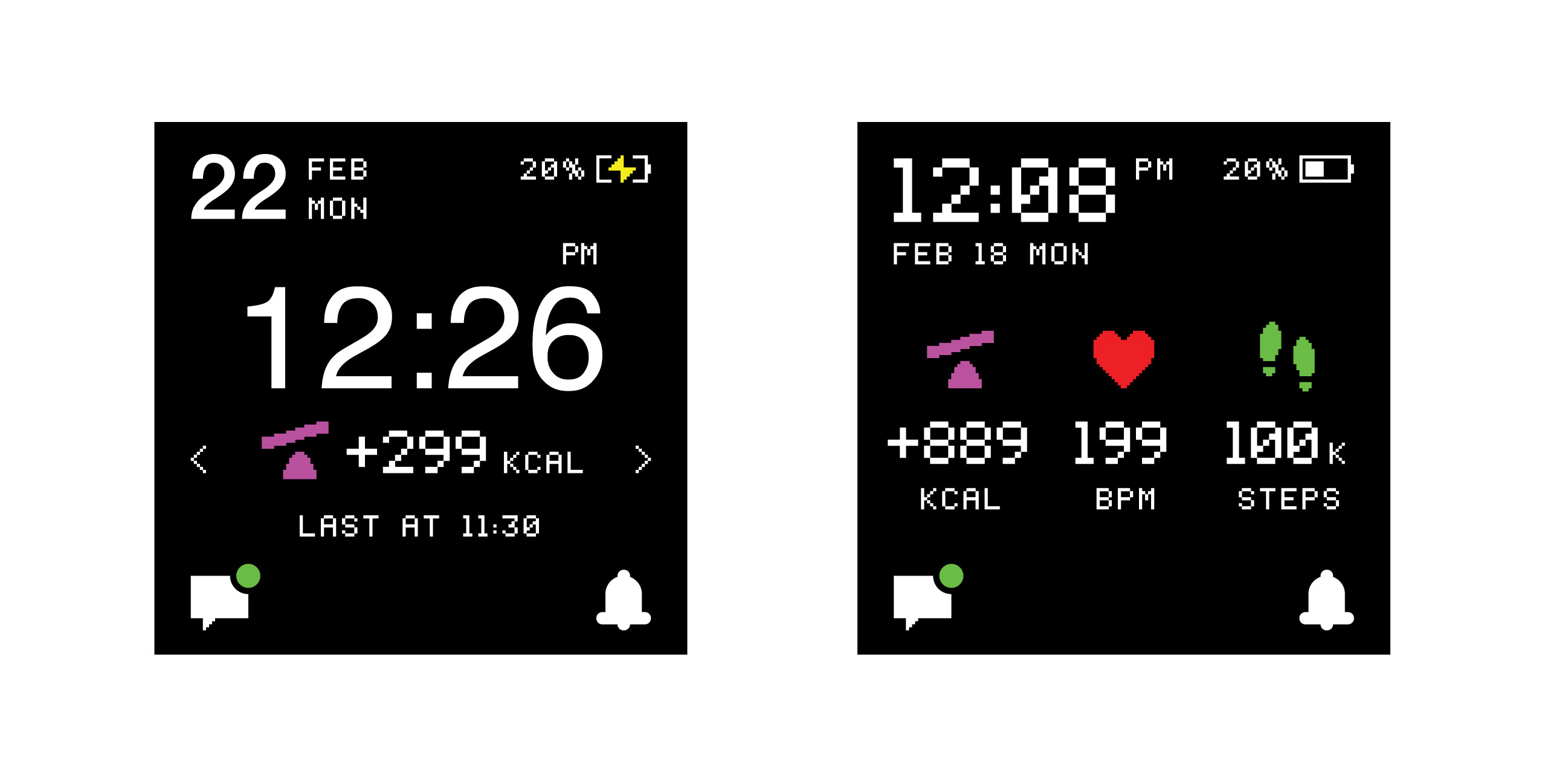
Screen unlock
Following 8 seconds of inactivity, the screen locks: the display turns off, and the device no longer responds to single taps.
To unlock the GoBe, touch the display and hold your finger until the backlight turns on and the band vibrates briefly, and then remove your finger.
-
- • If the unlock is successful, the band vibrates for a second time and the Home screen is displayed on the screen.
- • If you leave your finger on the screen for too long, the band does not unlock its sensor. In this case, the GoBe3 does not vibrate for a second time and the backlight turns off.
!
After eight seconds of inactivity, the screen locks: the display turns off and the device no longer responds to single taps or swipes.
Gestures
To interact with HEALBE GoBe3, please use the following gestures:
Left tap – touch the left part of the screen and release
Right tap – touch the right part of the screen and release
Double tap – touch any part of the screen twice in rapid succession
Left swipe – touch the right part of the screen and drag your finger across the screen to the left
Right swipe – touch the left part of the screen and drag your finger across the screen to the right
Long press – touch the screen and hold until it responds
Measurement screens
With the Measurement screens, you can constantly keep track of all the important measurements that GoBe captures during the day. Energy balance, Activity, Stress, Night sleep, Water balance, and Pulse measurements are all at the tips of your fingers.
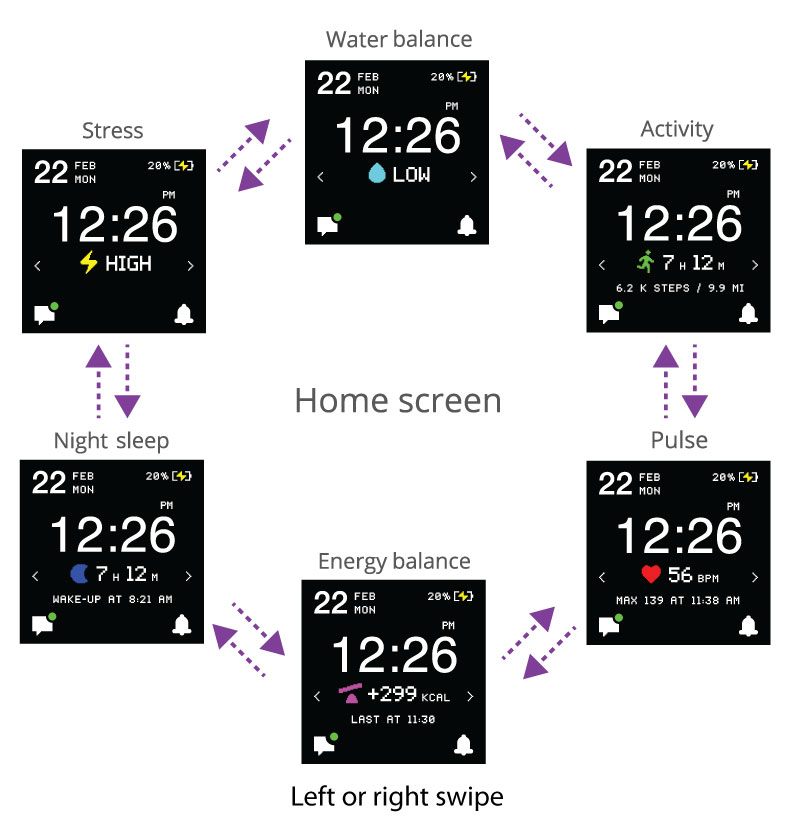
Do Not Disturb
After turning on the Do Not Disturb mode, the device does not react to notifications: the backlight doesn’t turn on, the band doesn’t vibrate, and the Current notifications screen is not shown. These restrictions include all the notifications: hydration reminders, stress level notifications, low-battery, skin contact warnings, and so on.
All the notifications which are not shown during the Do Not Disturb mode are stacked in the GoBe’s Last notifications section.
You may always adjust the start and the end time of the Do Not Disturb mode in the HEALBE application.
!
Important! Important! Smart wake-up alarms, pre-set in the app, are always accompanied by vibration, regardless of the Do Not Disturb mode.
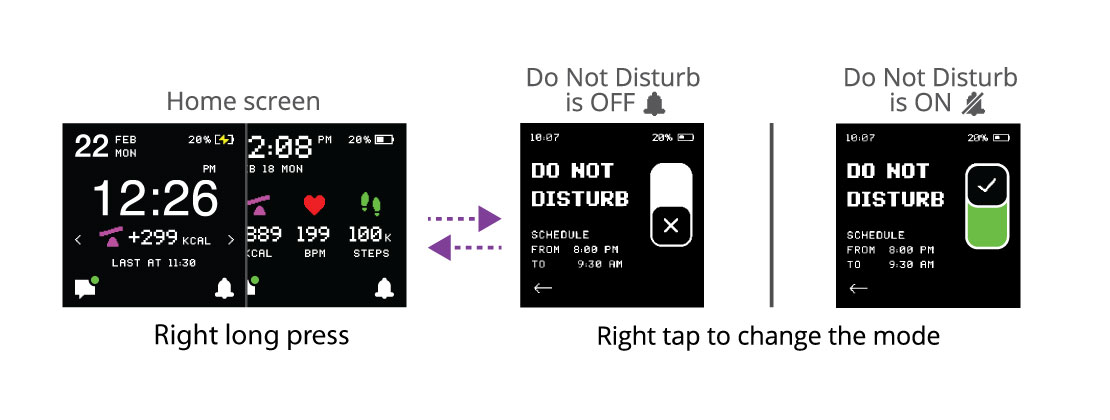
To go back to Home screen, swipe right OR tap on the
left part of the screen
left part of the screen
Last notifications menu
All notifications and alerts from the last 24 hours and GoBe3 notifications are displayed
in the Latest notifications section. As an example, GoBe3 notifications include hydration reminders and
Stress level rise warnings.
in the Latest notifications section. As an example, GoBe3 notifications include hydration reminders and
Stress level rise warnings.
To get to the Last notifications section, long press the left part of the GoBe screen:
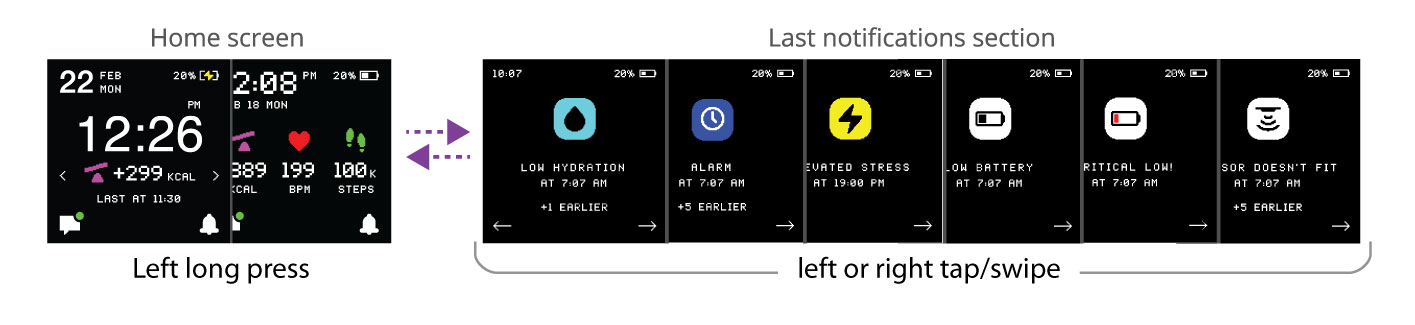
To go back to the Home screen, long press on the left display partat any of the Last notifications menu screens.
Clearing Last notifications
Swipe left all Last notification screens to get to the Clear last notifications
screen:
screen:
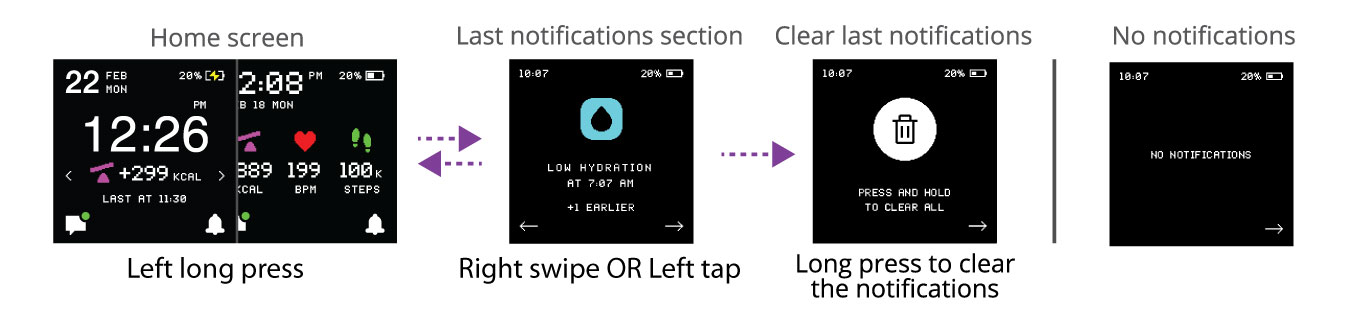
The presence of unseen notifications is designated by a dot ( ). An icon without a dot (
). An icon without a dot ( ) shows that there are no new
) shows that there are no new
notifications.
notifications.
Watch only mode
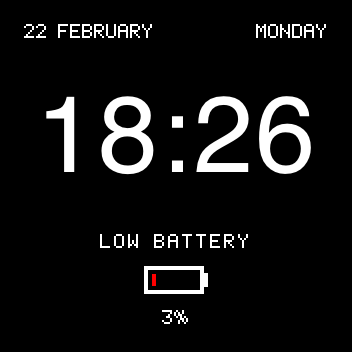
GoBe3 switches to the Watch only mode after the battery charge level drops lower than 5%. In this mode, GoBe stops gathering measurements and passing data, does not react to gestures, and is not available for connection with the HEALBE mobile app.
Plug in the battery charger and wait until the device is charged to continue using it. After reaching enough battery charge, GoBe switches to normal mode.
Charging your GoBe3
- 1. Connect the charging cable to GoBe3: сarefully pull out the charging socket plug located on the band’s rear side, find the logo on the cable and turn it towards the sensors, then insert the cable until it stops;
- 2. Connect the charging cable to a USB port on your PC or mains adapter and turn on the power source;
- 3. Wait until the GoBe3 display shows the screen with a notification that the charging process has started;
- 4. Leave GoBe3 connected to the power source until the display shows the screen with a message that the battery is completely charged;
- 5. Unplug the charging cable from the power source and then unplug it from the band;
- 6. Close the charging socket plug on the rear side of the band;
- 7. GoBe3 is ready to work. You can start using it.
Advice on charging the device
- Before charging GoBe3, make sure that the contacts on the band and charging cable are clean and dry.
- You can set your band’s charging schedule at your own convenience. GoBe3’s full charge cycle should be done once a day for two hours or two times a day for an hour each.
- You can always buy a charging cable on our website.
- We recommend charging your GoBe3 in the morning after waking up and before breakfast, for a good opportunity to wear the band at least 30 minutes before your first meal. In this case, the estimated calorie level will be the most accurate.
- We recommend manipulating the power socket plug carefully. If the plug is broken or lost, the device may malfunction and the charging process may fail.
GoBe3 synchronization with HEALBE mobile application
GoBe3 performs measurements and stores results throughout the entire time of wearing, even if it is not connected to the HEALBE application on your smartphone. When the band is connected to the app, it synchronizes, which means the data are being transferred from the band to the phone.
- Data synchronization starts automatically when the app opens if your mobile app is already paired with your GoBe.
- While the device syncs, make sure both the mobile phone and the band are no further than 35 inches (90 cm) apart to provide a stable connection.
- Synchronize your GoBe3 with the HEALBE app at least two to three times a day. By doing so, all the data will be saved and the sync will take less time.
- If GoBe3 hasn’t synced with the app for several days, the next synchronization will take more time than usual.
!
Warning! GoBe3 keeps unsynchronized data for five days. Data stored on the band for more than five days will begin to be erased if you connect the GoBe3 to the application less often than every five days. This only happens if you do not synchronize and continue wearing the band.
If you have problems syncing your device, please contact HEALBE client support service by sending an
email to gobe@healbe.com.
email to gobe@healbe.com.
How to wear GoBe3
GoBe3 should fit tight on your wrist. The band’s sensors should be placed completely flat
against your skin. Proper fit is key for the sensors to guarantee the best accuracy while tracking your body
metrics. The band should have stable constant contact, still, please, do not overtighten the strap – it may cause
irritation, discomfort or even device breakage.
against your skin. Proper fit is key for the sensors to guarantee the best accuracy while tracking your body
metrics. The band should have stable constant contact, still, please, do not overtighten the strap – it may cause
irritation, discomfort or even device breakage.
GoBe3 will notify you when it is not in contact with your skin by displaying the “SKIN
CONTACT LOST” message with icon and vibration signal until you tighten the band or adjust the placement of
the sensors.
CONTACT LOST” message with icon and vibration signal until you tighten the band or adjust the placement of
the sensors.
Please note:
- The accuracy of the data collection and measurements depends on wearing time. It’s recommended to
wear GoBe3 constantly, except to charge. - Wear the device on smooth, unaltered skin. Wearing the device on a wrist with tattoos, scars,
abrasions, inflammation, or other atypical skin conditions may affect the accuracy of the readings. - Do not use moisturizing creams or cosmetics on the skin under the sensor immediately before putting
on your GoBe3. - For information about GoBe3’s materials and potential allergic reactions, please see the “Materials,
Contraindications & Allergies” section below.
Battery
GoBe3 uses an internal battery as the only power supply. Please, do not try to disassemble
the band or charge it with any power source with unknown characteristics – it may cause the device
malfunction or harm.
the band or charge it with any power source with unknown characteristics – it may cause the device
malfunction or harm.
Internal battery capacity: 350 mAh.
Battery life: up to 32 hours.
Skin sensitivity
- We do not recommend applying moisturizing creams, cosmetics, or oils to the skin under the sensors.
- After working out or spending time in water, wipe and dry the rear surface of the band that comes in contact with the skin, as well as your wrist, to avoid irritation from accumulated moisture.
- We do not recommend wearing the band if the skin zone under the sensor is marked by tattoos, scars, inflammatory changes, or other severe skin surface damage. All of these factors may lead to skin irritation or allergic reactions.
- Skin irritation may also be caused by an allergic reaction to the band’s materials. A full list of materials in contact with the skin can be found on our website under the “Useful information” section in “Materials,
Counterindications & Allergies” block.
Water protection and operation conditions
The GoBe3 is splash-resistant but not waterproof. This means that you can use the band in the shower, in the rain, or during intensive workouts, but you can’t submerge the device under water.
If you use the smart band in high-humidity conditions or in contact with water, make sure that the charging socket plug is closed. When the contact with water is over, wipe the band with a dry towel or cloth and dry it out.
The band’s case protection gets worse over time – this is a natural process. To keep your GoBe3 protected from moisture and other external impacts for as long as possible, we recommend the following:
- Try not to drop the GoBe3 or expose it to other heavy mechanical impacts.
- Do not expose the GoBe3 to prolonged contact with soapy water.
- Do not let active substances come into contact with parts of the smart band: acids, solvents, concentrated detergents, repellents, hair dyes, and so on.
- Do not let the GoBe3 contact with seawater or salted water. If the band gets exposed to seawater, be sure to wash all its surfaces with plain water and dry it with a cloth or cotton swab as soon as possible.
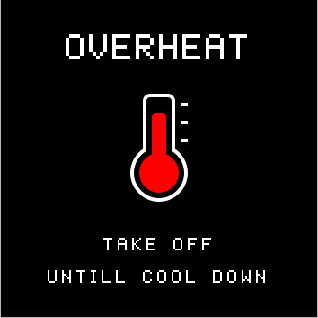
When the temperature inside the case goes over 45° C (113° F), OVERHEAT message is shown on the band’s display. If you see such a message, just cool the smart band down – when the temperature falls lower than 44° C (111,2° F) GoBe3 switches back to the normal operation mode.
When the temperature rises over 60° C (140° F), the band turns off completely to keep your data safe. If your band has turned off, please, let it cool and then place it on its charger.
Be aware, that such temperatures are extreme for Gobe3 and it may not work properly when exposed to such conditions. Here are two simple rules to avoid such situations:
- Take off the band before going to the sauna or bath.
- Do not leave GoBe3 near heaters, heat sources, in the cold or under direct sunlight for a long time. It is also not recommended to expose the band to sudden changes in temperature.
Additional information
Regulatory information and list of certificates
The list of certificates is accessed differently in the WELCOME / PENDING mode, rather than
in the Regular operation mode when the device has already been paired with a mobile phone and updated.
in the Regular operation mode when the device has already been paired with a mobile phone and updated.
To see the list of certificates:
- 1. Swipe right in the WELCOME / PENDING mode.
- 2. While in the regular operation mode unlock the device (see. “Screen unlock” section), go to the Last
notifications menu, and long-press the left part of the NO NOTIFICATIONS* screen.
* The list of certificates is only available when the Last notifications section is
empty. In case there are notifications in the menu, clear them to go to the NO NOTIFICATIONS screen. See “Clearing Last notifications” section for help.
empty. In case there are notifications in the menu, clear them to go to the NO NOTIFICATIONS screen. See “Clearing Last notifications” section for help.
Specification
Communications
Bluetooth: 4.2 BR/EDR and BLE, frequency band: 2402-2480 MHz
WiFi: IEEE 802.11 b/g/n, frequency band: 2412-2484 MHz

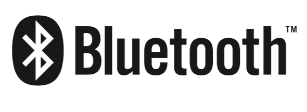
Certificates
- SRRC
- CE
- EAC
- JRL
- CEC
- Prop65
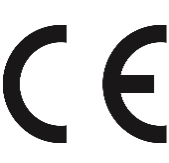
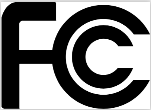
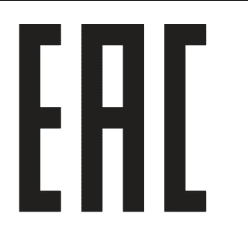
Useful information
Long-term storage
We do not recommend storing the device with a completely uncharged battery. If you realize you are not going to use the band for a long period of time, please contact HEALBE Customer Care team for instructions on how to switch to storage mode at gobe@healbe.com.
Accessories
You can always buy additional accessories at our website.
Materials,Counterindications & Allergies
Here is a list of GoBe3 outer surfaces and materials:
Lens – Corning® Gorilla® Glass 2320 (alkali-aluminosilicate thin sheet glass)
Bezel – ABS plastic(Acrylonitrile butadiene styrene thermoplastic polymer)
Dust-proof charge socket plug – Bayer TPU9385(Thermoplastic polyurethane)
Bioimpedance sensor contact pad – titanium (Ti)
Optical Heart Recognition sensor – polycarbonate plastic (PC2405)
Case – ABS plastic(Acrylonitrile butadiene styrene thermoplastic polymer)
Replaceable straps:
- Straps – Hard Plastic:2500 (Polycarbonate/ABS Alloy (PC/ABS)) + Liquid Silicone:CHN-LIMS-70-A
- Free loop – Liquid Silicone: CHN-LIMS-70-A
- Lug screw pin – stainless steel (SUS316)
- Buckle and tongue – aluminium (5052 AL)
Warranty service
Our goal is to make your GoBe3 usage experience pleasant and easy.
You can return the band within 30 days from the date of purchase. Warranty service is available for 12
months.
months.
We welcome any feedback or suggestions that can help us make our product better.
If you have any questions about GoBe3, you can send us an email at gobe@healbe.com.
Full list of GoBe3 screens
BASIC AND SERVICE SCREENS
HELLO
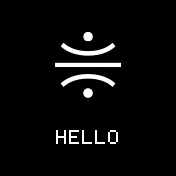
Vibration signal — Yes
Gestures available — No
WELCOME / PENDING
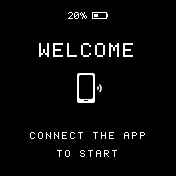
Start screen. Shown after system loading if the band has not been paired
with smartphone and has not received updates.
with smartphone and has not received updates.
!
Important! This state may occur if inner band time/date/User profile settings
were changed for some reason.
were changed for some reason.
Vibration signal — No
Gestures available — Yes
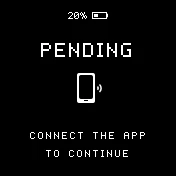
Start screen. Shown after system loading if the band was updated but
wasn’t initialized by User profile – in other words, if the device is not paired with user’s
smartphone.
wasn’t initialized by User profile – in other words, if the device is not paired with user’s
smartphone.
!
Important! This state may occur if the device has lost User profile data
for some reasons.
for some reasons.
Vibration signal — No
Gestures available — Yes
CERTIFICATES: Regulatory information
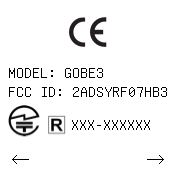
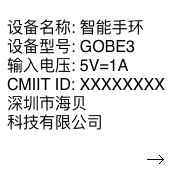
Certification. Service screens. Showing the list of certificates.
!
Important! There are two ways to see Certification information – see chapter
“Regulatory information and list of certificates”.
“Regulatory information and list of certificates”.
Gestures available — Yes
SHUTDOWN
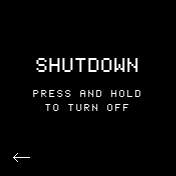
Base firmware. Screen providing an ability to turn off the band so that
it switches to storage mode.
it switches to storage mode.
!
Important! One could access this screen only before the latest
updates were installed to the band.
updates were installed to the band.
Vibration signal — No
Gestures available — Yes
POWER SAVE
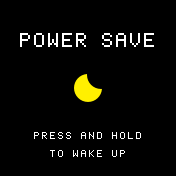
Service screen shown while GoBe is being in Power saving mode.
!
Important! GoBe3 automatically enters Power saving mode following 8 minutes of
inactivity in the WELCOME / PENDING state.
inactivity in the WELCOME / PENDING state.
Vibration signal — No
Gestures available — Long press only
BYE
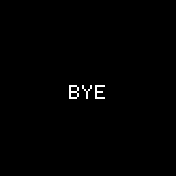
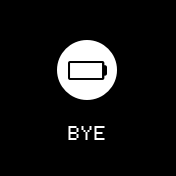
Screen shown while device is turning off. May be shown after a user
turns the device off manually or after a full device discharge.
turns the device off manually or after a full device discharge.
Vibration signal — Yes
Gestures available — No
RESTARTING
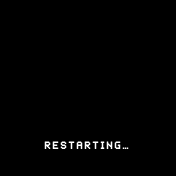
Screen shown while device is restarting. Usually the band is restarting
after installing the updates or resetting the band from the app or manually.
after installing the updates or resetting the band from the app or manually.
Vibration signal — No
Gestures available — Yes
UPDATING

Screen shown during GoBe’s inner firmware update.
Vibration signal — No
Gestures available — No
BATTERY CHARGING
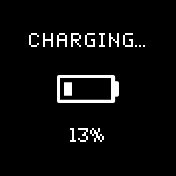
Screen shown just after the band started charging. Shown for 3
seconds.
seconds.
Vibration signal — Yes
Gestures available — Yes
BATTERY FULL
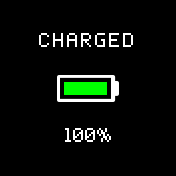
Screen shown after the charging process is complete and GoBe3 is still
connected to a charger. This screen keeps being shown while the GoBe3 is on the charger. Does not
hide automatically, but can be hidden with a gesture.
connected to a charger. This screen keeps being shown while the GoBe3 is on the charger. Does not
hide automatically, but can be hidden with a gesture.
Vibration signal — Yes
Gestures available — Yes
BATTERY CHARGED

Screen showing that the charging process was cancelled, but the battery
is not full. Shown for 3 seconds. Can be hidden by a gesture.
is not full. Shown for 3 seconds. Can be hidden by a gesture.
Vibration signal — No
Gestures available — Yes
BATTERY LOW
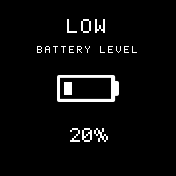
Screen that warns user about low battery charge. Shown for 3 seconds,
can be hidden with a gesture.
can be hidden with a gesture.
Vibration signal — Yes
Gestures available — Yes
BATTERY CRITICAL
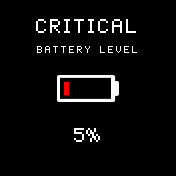
Screen that warns user about critical level(5%) of battery charge. Shown
for 3 seconds, can be hidden with a gesture.
for 3 seconds, can be hidden with a gesture.
Vibration signal — Yes
Gestures available — Yes
SERVICE ERROR
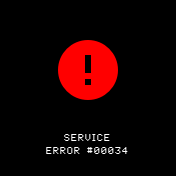
Screen that warns user about critical system error which can not be
handled automatically. One should contact HEALBE Customer Care and report an error code shown on the
GoBe’s screen.
handled automatically. One should contact HEALBE Customer Care and report an error code shown on the
GoBe’s screen.
Vibration signal — Yes
Gestures available — No
UNPLUG CHARGER
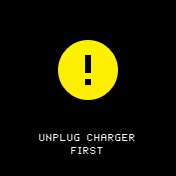
Screen that warns a user that the band can not be switched off manually
since the charger is connected. One should detach the charging cable from GoBe and perform switching
off once again. Can be hidden with a gesture.
since the charger is connected. One should detach the charging cable from GoBe and perform switching
off once again. Can be hidden with a gesture.
Vibration signal — Yes
Gestures available — Yes
MEASUREMENT SCREENS
HOME SCREEN
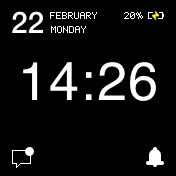
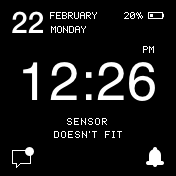
Main band’s screen. Shows current time, inner battery level, skin contact
state. All the main sections of the band’s functionality could be accessed from this screen. The screen
also has 2 icons showing the state of Do Not Disturb mode ( /
/ ) and Latest notifications presence
) and Latest notifications presence
( /
/ ).
).
state. All the main sections of the band’s functionality could be accessed from this screen. The screen
also has 2 icons showing the state of Do Not Disturb mode (
 /
/ ) and Latest notifications presence
) and Latest notifications presence(
!
Important! One could access this screen only after the
latest updates were installed to the band.
latest updates were installed to the band.
Vibration signal — Yes (upon movement to other section)
Gestures available — Yes
HOME SCREEN – ALTERNATIVE MODE
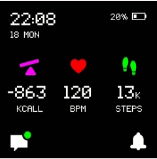
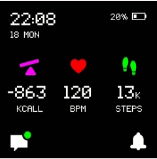
Main band’s screen, alternative mode. Shows current time, inner battery level, skin contact
state, current Energy balance, current Pulse and current Steps. All the main sections of the band’s functionality could be accessed from this screen. The screen
also has 2 icons showing the state of Do Not Disturb mode ( /
/ ) and Latest notifications presence
) and Latest notifications presence
( /
/ ).
).
state, current Energy balance, current Pulse and current Steps. All the main sections of the band’s functionality could be accessed from this screen. The screen
also has 2 icons showing the state of Do Not Disturb mode (
 /
/ ) and Latest notifications presence
) and Latest notifications presence(
!
Important! User could switch to this mode of screen view using HEALBE application, GoBe menu, “Change screen mode” option.
Vibration signal — Yes (upon movement to other section)
Gestures available — Yes
DO NOT DISTURB
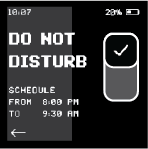
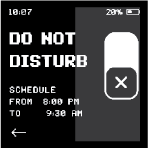
Do Not Disturb mode screen. Screen is providing information about current
Vibration signals schedule and an ability to turn on/off the DND mode. Vibration cut-off includes
hydration reminders, Stress level spike notifications, low-battery, and skin contact warnings.
Vibration signals schedule and an ability to turn on/off the DND mode. Vibration cut-off includes
hydration reminders, Stress level spike notifications, low-battery, and skin contact warnings.
!
Important! Smart alarms, pre-set in the app, are always accompanied by
vibration, regardless of the Do Not Disturb mode.
vibration, regardless of the Do Not Disturb mode.
Do Not Disturb mode activation time is configured through the app.
Vibration signal — Yes
Gestures available — Yes
LATEST NOTIFICATIONS
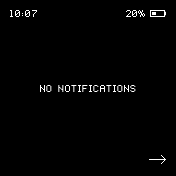
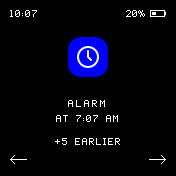
Latest notifications section collects all the notifications were shown during the past 24-hour
period.
The newest notification is always the last one (the most left one counting from the Home screen).
period.
The newest notification is always the last one (the most left one counting from the Home screen).
If the section is empty – No notifications screen is shown.
Vibration signal — Yes (upon movement to other section)
Gestures available — Yes
ENERGY BALANCE
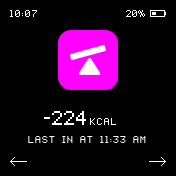
Screen showing current Energy balance value – the relation between current calorie
Intake and Burned calories for the day (period after 0:00). Also provides information about last
finalized meal.
Intake and Burned calories for the day (period after 0:00). Also provides information about last
finalized meal.
Vibration signal — Yes (upon movement to other section)
Gestures available — Yes
ACTIVITY
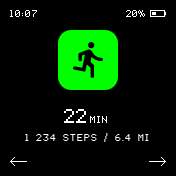
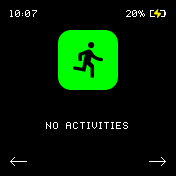
Screen showing current Activity summary – the summ of Routine, Walking and Running through the day
(starting from 0:00). Also total Step count and traveled Distance are shown here.
(starting from 0:00). Also total Step count and traveled Distance are shown here.
!
Important! You can change the measurement units in the HEALBE app.
Vibration signal — Yes (upon movement to other section)
Gestures available — Yes
HEART
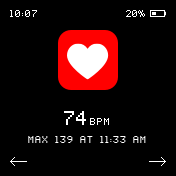
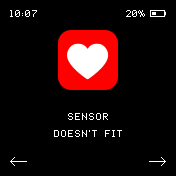
Screen showing current Pulse and Pulse Maximum throughout the day – the max Pulse value
for current day(since 0:00) with measurement time.
for current day(since 0:00) with measurement time.
Vibration signal — Yes (upon movement to other section)
Gestures available — Yes
STRESS
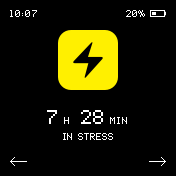
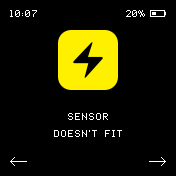
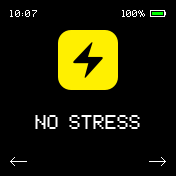
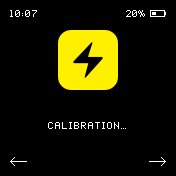
Screen showing current accumulated Stress – summ of time GoBe3 detects dangerous levels of Stress
(Elevated, High or Very high).
(Elevated, High or Very high).
This screen has 4 states – state with data, “Sensor doesn’t fit” message, “No stress” state and
state
for Calibration process.
state
for Calibration process.
Vibration signal — Yes (upon movement to other section)
Gestures available — Yes
WATER BALANCE
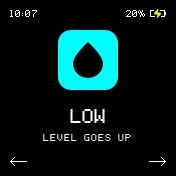
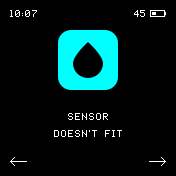
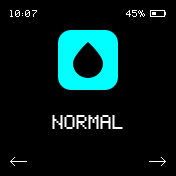
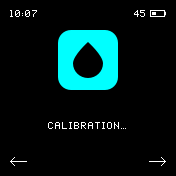
Screen showing current Water balance level.
This screen has 4 states – state with data, “Sensor doesn’t fit” message, “No stress” state and
state
for Calibration process.
state
for Calibration process.
Vibration signal — Yes (upon movement to other section)
Gestures available — Yes
SLEEP
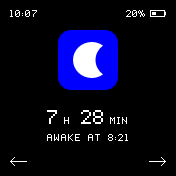
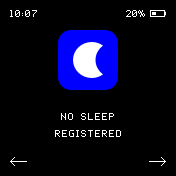
Screen showing Night sleep data – sleep Duration and time user was awaken today.
This screen has 4 states – state with data and “No sleep registered”.
Vibration signal — Yes (upon movement to other section)
Gestures available — Yes
LOW BATTERY (CLOCK ONLY MODE)
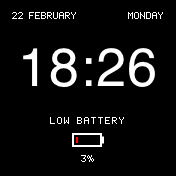
Screen of Clock-only mode – GoBe3 switches to clock-only mode when its battery level is
lower than 5%. In this state GoBe3 can’t be found by the app, do not collect and measure data. GoBe3
should be charged to perform with full functionality.
lower than 5%. In this state GoBe3 can’t be found by the app, do not collect and measure data. GoBe3
should be charged to perform with full functionality.
Vibration signal — Yes
Gestures available — No
NOTIFICATIONS
SKIN CONTACT LOST
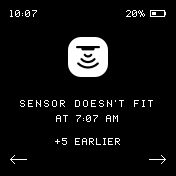
Screen shown while GoBe3 loses contact with user’s skin for more than 1 minute. Shown for 3
seconds.
Could be closed with tap.
seconds.
Could be closed with tap.
Notifications counter (+n earlier) is shown if the same type of notification occurs more than one
time
since the last review.
time
since the last review.
Vibration signal — Yes
Gestures available — Yes (tap to close)
DRINK REMINDER
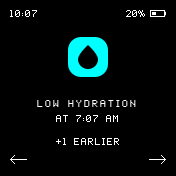
Screen shown while GoBe3 detects lack of hydration (Low level). Shown for 3 seconds. Could be
closed with tap.
closed with tap.
Notifications counter (+n earlier) is shown if the same type of notification occurs more than one
time since the last review.
time since the last review.
!
Important! This notification’s frequency depends on the in-app setting
(“Remind me to drink” in GoBe menu).
(“Remind me to drink” in GoBe menu).
Vibration signal — Yes
Gestures available — Yes (tap to close)
SMART ALARM

Screen shown when a Smart alarm went off.
!
Important! This notification could be closed only with a
swipe and is shown until the swipe.
swipe and is shown until the swipe.
Notifications counter (+n earlier) is shown if the same type of notification occurs more than one time
since the last review.
since the last review.
!
Important! Smart alarms could be set up in the HEALBE application.
Vibration signal — Yes
Gestures available — Yes (swipe to close)
OVERHEAT
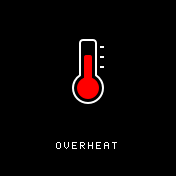
Screen shown when GoBe3 detects inappropriate temperature conditions and can not
perform.
perform.
If overheat is detected, GoBe3 will turn off. To turn it on, wait until the temperature of the band goes down and put it on the charger. See the “Charging the device” section of the current manual.
Vibration signal — Yes
Gestures available — No